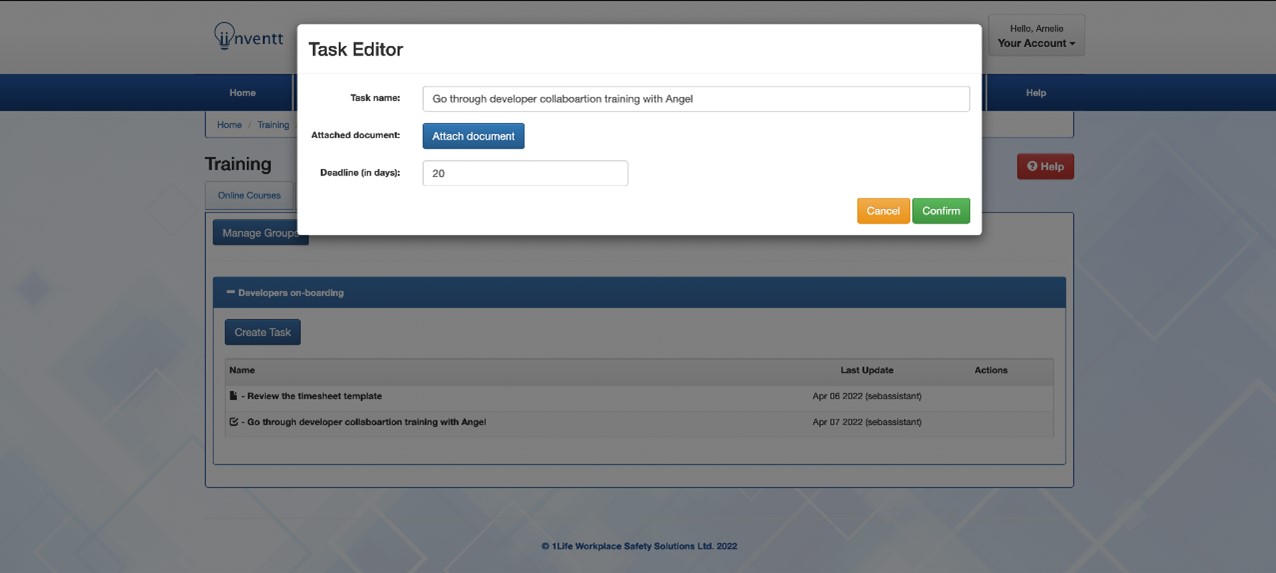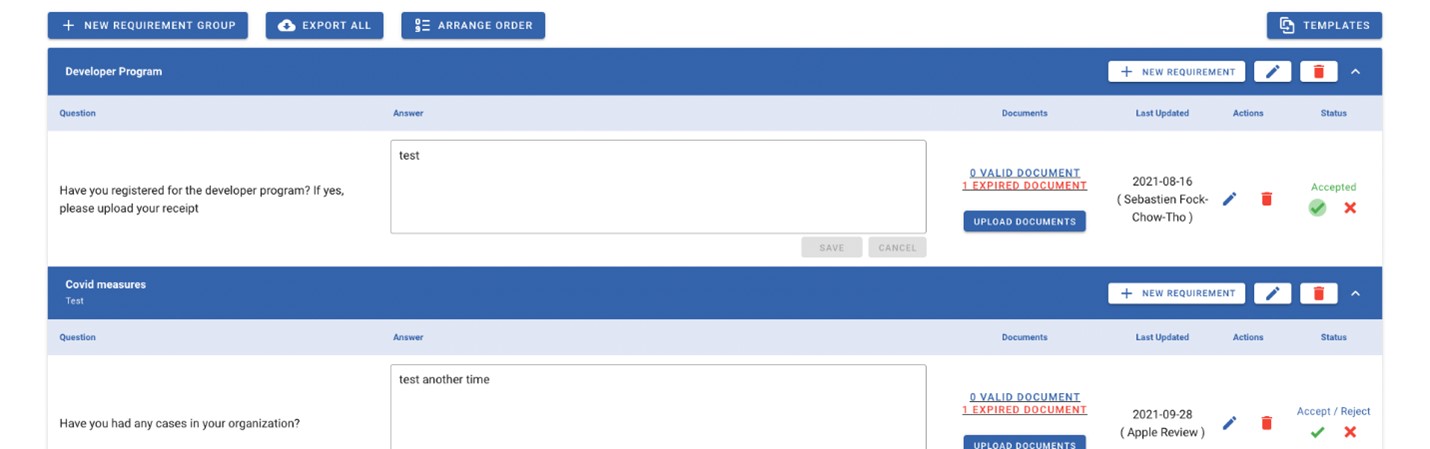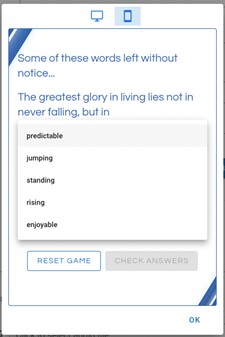Terms of Use
1. ACCEPTANCE OF TERMS – These Terms and Conditions, hereinafter referred to as the “Terms” reflect your agreement with 1Life Workplace Safety & Health Ltd. (“1Life”) in respect of your use of and access to mySafetyAssistant.ca (the “Site”) and mySafetyApp.ca (the “App”) and the products and services provided therein. You acknowledge that you are accepting these terms and conditions as the administrator appointed by your employer (“Your Company”) and for and on behalf of each employee of Your Company that is licensed to use the Site or the App, as applicable (the Site and the App together referred to as the “Technology”).
You hereby consent to the exchange of information and documents electronically over the Internet or by e-mail, if to you at the e-mail address(es) you provide to us in your account details and you also confirm that this electronic agreement is the equivalent of a written paper agreement between us.
Your use of and access to the Technology is also subject to disclaimers, legal notices, click-through agreements, or other legal agreements, which are posted on the Site where applicable. The effective date of this Agreement is the date you accept or are deemed to accept this Agreement by clicking “I ACCEPT” or by using the Site. If you do not agree to any of these Terms, your access to or use of the Technology will be denied.
2. DESCRIPTION OF SITE – 1Life created and maintains the Technology to assist you to (a) fill out digital forms; (b) read digital resources; (c) set up digital resources for Your Company and its employees; and (d) conduct digital hazard assessments; all with a view to assisting you in the management of workplace safety and health related risks. You are aware that this system is to improve your efficiency and is not a forum for obtaining legal advice and you are ultimately responsible for understanding and complying with the specific legislation and applicable laws within your jurisdiction/scope of work.
3. PRODUCTS AND SERVICES – We provide access through the Technology to certain news feeds and documents and other data created and maintained in our library (the “Public Library”). These products and services (the “Products and Services”) are created and owned by 1Life and may be changed at any time and from time to time by 1Life.
4. USE – You agree to access and use the Technology and the Products and Services only for lawful purposes. You are solely responsible for knowledge of and adherence to any and all laws, statutes, rules and regulations pertaining to (A) your use of the Site (B) the use of any Products and Services, including without limitation your use of the Public Library, and (C) the means by which you connect to the Technology. You will not use the Technology to commit a criminal offense or to encourage conduct that would constitute a criminal offense or give rise to a civil liability, or otherwise violate any local, provincial, state, federal or international law, or interfere with the Technology or the ability of others to access the Technology. The material contained in the Technology is for information purposes only. Laws, regulations, and procedures are constantly changing, and examples given are for general guidelines only. It is your responsibility and the responsibility of Your Company to keep up to date and comply with current health and safety legislation and to ensure legal due diligence. It is your responsibility to identify, assess, control and communicate all risks and hazards and ensure the health and safety of all workers in the workplace so far as is reasonable and practicable and in material compliance with all applicable laws. 1Life is not responsible to ensure your compliance with applicable health and safety laws, and the Technology is not an exhaustive compilation of applicable health and safety laws.
You agree not to use the Technology to:
- publish, upload, post, email, transmit or otherwise make available any content that (a) you do not have the right to make available (b) is unlawful, harmful, vulgar, obscene, hateful, or racially, ethnically or otherwise objectionable; (c) infringes any intellectual property rights of any party, (d) includes any unsolicited or unauthorized advertising, promotional materials, surveys, junk mail, spamming, chain letters, or any other form of solicitation, commercial or otherwise, or (e) contains a software virus, corrupted file, or any other computer file or software designed to interrupt, destroy, damage or limit the functionality of any computer hardware, software or other property;
- defame, harass, abuse, stalk, threaten or violate the legal rights of others such as rights of privacy and publicity;
- impersonate any person or entity, including, but not limited to, a 1Life official, 1Life employee, or any other third party, or falsely state or otherwise misrepresent your affiliation with a person or entity;
- forge email headers or otherwise manipulate identifiers in order to disguise the origin of any content transmitted through the Technology;
- forge signatures or otherwise permit mischief to occur within your use of the Technology;
- download any file or content posted by another user that you know, or reasonably should know, should not be legally reproduced, displayed, performed and/or distributed in such manner;
- interfere with or disrupt the Technology, servers, or networks which support the Technology, or disobey any requirements, procedures, policies or regulations of networks connected to the Technology;
- violate any applicable local, state, national or international law and any regulations;
- violate the copyright of 1Life;
- collect or store personal information or data of other users without their consent; or
- permit access to the Technology by any former employee of Your Company.
5. THIRD PARTY ACCESS – If you are accessing and/or using this Technology on behalf of Your Company or as a consultant or agent of a third party, you represent and warrant that you have the authority to act on behalf of and bind Your Company or the third party to these Terms and everywhere in these Terms that refers to you or your also includes Your Company and any third party to whom you or Your Company act as agent or consultant.
6. CONTENT – Content posted to the Technology by you (“Your Content”) is viewable by other users of the Technology with your consent. It is your responsibility to determine who is given access to Your Content (your “Network”). 1Life is not responsible for the dissemination of Your Content to users once authorized by you. Failure to access Your Content by a party authorized by You for a period of 14 days or more may result in the inactivation of that party’s access to the Technology.
Content made available on the Site by 1Life (“1Life Content”) is intended to be available to all users and is not proprietary to you. 1Life Content is subject to the copyright provisions contained in these Terms. 1Life Content is available to all users of the Site and you hold no exclusivity over any 1Life Content. To the extent the 1Life Content is modified by you, you represent that any such modifications, and the use of such modified 1Life Content, remains subject to the Terms contained herein.
7. LICENSE GRANT OF CONTENT – By transmitting, downloading or uploading Your Content or 1Life Content to or from the Technology, you grant 1Life and each authorized user of your Network a revocable, royalty-free, worldwide license to: access, reproduce, display, transmit, translate, and distribute Your Content in accordance with these Terms to such authorized users. You represent and warrant to 1Life that you have the right, title, and/or authority to grant such license to 1Life and the authorized users of the Technology.
8. COLLECTION OF CONTENT – Regardless of how you obtain Your Content from users, you are responsible for securing all necessary permissions to reuse their information as Your Content.
9. YOUR INFORMATION, PRIVACY, AND DATA PROTECTION – (A) Registration data and other information about you are subject to our Privacy Policy. 1Life may access, preserve and disclose your personal information if required to do so by law or to: (i) comply with a legal process; (ii) respond to claims that any Content violates the rights of third parties or (iii) protect the rights, property or personal safety of 1Life, users of the Technology, and the public. (B) Your information may be stored and processed in Canada and by activating your account; you consent to the transfer of information into Canada. If you deactivate your account with 1Life, 1Life may purge or otherwise destroy any documentation uploaded after 12 months from date of deactivation of your account. If the laws of your jurisdiction require you to store information for a longer period you are solely responsible for back-up of your information. (C) In registering for an account with 1Life in connection with the Technology, you will be assigned a user name and password, which are for your own personal use only and are not transferrable. You are solely responsible (i) for maintaining the confidentiality of that password; (ii) to notify 1Life promptly in writing if you are required to deactivate your username due to actual or suspected breach of security regarding your username and/or password; (iii) for any losses incurred or resulting from failure to maintain the confidentiality of your password. Furthermore, you agree that you will notify 1Life promptly if you change your address or email so we can continue to contact you and send any notices required hereunder. If you fail to notify us promptly of a change, then any notice we send to your old address or email shall be deemed sufficient notice.
10. COPYRIGHT POLICY – As between you and us, we own, solely and exclusively, all rights, title and interest in and to the Site, all 1Life Content (including, for example, audio, photographs, illustrations, graphics, other visuals, video, copy, text, software, titles, etc.), code, data and materials thereon, the look and feel, design and organization of the Site, and the compilation of the content, code, data and materials on the Site and within the App, including but not limited to any copyrights, trademark rights, patent rights, database rights, moral rights, sui generis rights and other intellectual property and proprietary rights therein. Your use of the Technology does not grant to you ownership of any 1Life Content, code, data or materials you may access on or through the Technology. All trademarks, service marks, and logos used within the Technology are the trademarks, service marks, or logos of 1Life. Logos are trademarks of 1Life and you may not use such names or logos without 1Life’s prior written consent. Your misuse of the trademarks displayed on the Site or within the App or on or through any of the Site’s services is strictly prohibited.
11. OUR LIABILITY – We reserve the sole right to either modify or discontinue the Technology, including any of the Technology’s features or any Product or Service, at any time with or without notice to you. We will not be liable to you or any third party should we exercise such right. All new features shall also be subject to these Terms. We make no representation that the features, products and services available from this Technology from time to time satisfy the laws of your jurisdiction or comply with the requirements of government agencies that oversee your business activity. We assume no responsibility for Your Content or any modifications you make to 1Life Content while using the Technology, for which you are solely responsible.
12. SUBSCRIPTION AND FEES – You agree to pay the subscription fees and any other charges incurred in connection with your user name and password (including any applicable taxes) at the rates in effect when the charges were incurred. Subscription fees will be billed at the beginning of your subscription or any renewal. Unless we state in writing otherwise, all fees and charges are non-refundable. We may change the fees and charges then in effect, or add new fees or charges, by giving you notice in advance. You are responsible for any fees or charges incurred to access the Technology through an Internet access provider or other third-party service.
Your subscription will renew automatically, unless it is cancelled in accordance with this Section. For annual subscriptions, we will notify you of the pending renewal of your subscription at least 30 days prior to the date your subscription renews.
For all subscriptions, you must cancel your subscription before it renews in order to avoid billing of subscription fees. You may cancel your subscription by calling Client Service at (866) 223-7374. We do not accept cancellations by mail or email or by any other means other than calling Client Service. Furthermore, no refunds or credits will be issued for cancelled or terminated services.
13. CHANGES AND NOTICES – 1Life reserves the right to make changes to these Terms at any time. 1Life will notify you of any changes to these Terms when you visit the Site, or via email, or by providing you with information on such update which can be viewed via the Terms of Use link. 1Life may make changes to its products, service offerings and the Technology at any time without notice.
14. TERMINATION AND ACCOUNTABILITY – These Terms are effective until terminated by 1Life, with or without cause, in 1Life’s sole and unfettered discretion. 1Life may terminate these Terms and revoke your access to the Technology without notice to you if you fail to comply with any of these Terms. Any such termination by 1Life shall be in addition to and without prejudice to any other rights and remedies available to 1Life, including injunction and other equitable remedies. The disclaimers, limitations on liability, ownership, termination, interpretation, your license to 1Life, your warranty and the indemnity provisions of these Terms shall survive the termination or expiry of these Terms.
In the event you are in material breach of these Terms, 1Life may, at its sole discretion, refuse you any current or future use of the Technology. 1Life may remove any of Your Content posted on the Site at 1Life’s sole discretion. 1Life shall not be liable to you or any third party for any termination or change to the Technology. If you send or upload Content that is confidential or proprietary of a third party without that third party’s permission, or, if you transmit or upload Content that is intended to infect, corrupt or otherwise disrupt the operation of the Technology or any other user’s computer system, 1Life may report you to the relevant authorities to ensure you are held accountable to the fullest extent of applicable laws.
You represent that you have all consents required from third parties to use this Technology, including without limitation the consent of any government agent or government agency you name as a contact within this Technology.
15. DISCLAIMER OF WARRANTIES – Although 1Life takes steps to keep its website secure, there is no guarantee that information and transactions on this Technology or on the internet will be maintained confidential and secure. The use of this Technology and the content is at Your own risk and 1Life assumes no liability or responsibility pertaining to the content, Your use of the content, the Technology or the receipt, storage, transmission or other use of Your information.
The Technology, including, without limitation, all services, features, content, functions and materials provided through the Site, are provided “as is,” “as available,” without warranty of any kind, either express or implied, including, without limitation, any warranty for information, data, data processing services, uptime or uninterrupted access, any warranties concerning the availability, playability, display, ability, accuracy, precision, correctness, thoroughness, completeness, usefulness, or content of information, and any warranties of title, non-infringement, merchantability or fitness for a particular purpose, and we hereby disclaim any and all such warranties, express and implied. We do not warrant that the Technology or the products, services, content, functions or materials provided through the Technology will be timely, secure, un-interrupted or error free, or that defects will be corrected. We make no warranty that the Technology or the products or services will meet users’ requirements. No advice, results or information, whether oral or written, obtained by you from us or through the Technology shall create any warranty not expressly made herein. We also assume no responsibility, and shall not be liable for, any damages to, or viruses that may infect, your equipment on account of Your access to, use of, or browsing in the Technology or Your downloading of any materials, data, text, images, video content, or audio content from the Technology. If You are dissatisfied with the Site, Your sole remedy is to discontinue using the Technology.
We try to ensure that the information posted in the public library is correct and up-to-date. We reserve the right to change or make corrections to any of the information provided in the public library at any time and without any prior warning. We neither endorse nor are responsible for the accuracy or reliability of any opinion, advice or statement on the Site or in the App, nor for any offensive, defamatory, obscene, indecent, unlawful or infringing posting made thereon by anyone other than our authorized employee spokespersons while acting in their official capacities (including, without limitation, other users of the Technology). It is your responsibility to evaluate the accuracy, completeness or usefulness of any information, opinion, advice or other content available through the Technology. Please seek the advice of professionals, as appropriate, regarding the evaluation of any specific information, opinion, advice or other content.
The Technology may contain links to other sites. Such other sites will be governed by their own terms and conditions and it is your responsibility to review and comply with same. 1Life does not control any such third party sites, nor is it a publisher or disseminator of the material contained on those other sites and does not seek to monitor or control those sites. A link to another site should not be construed to mean that 1Life endorses, is associated or affiliated with the operators of such sites. In accessing these sites, you are doing so at your own risk.
You should use your best judgment in evaluating and applying the 1Life Content, or any information contained or opinions expressed on the Technology. You are solely responsible for use of the 1Life Content, including without limitation, the use of the information as the basis for any conclusions.
16. INDEMNITY – You agree to indemnify, defend and hold harmless 1Life, its Directors, Officers, employees and agents against all actions, proceedings, costs, claims, damages, demands, liabilities and expenses whatsoever (including legal and other fees and disbursements) sustained, incurred, arising from, or paid by 1Life, directly or indirectly, in respect of your use or misuse of the content or the Technology, infringement claims resulting from Your use, a breach of these terms and conditions of use or any other policy of 1Life, Your use or accessing of any internet site linked to or from the Technology.
17. LIMITATION OF LIABILITY – UNDER NO CIRCUMSTANCES SHALL 1LIFE, ITS DIRECTORS, OFFICERS, SHAREHOLDERS, EMPLOYEES, AGENTS OR OTHERWISE, BE LIABLE FOR ANY INCIDENTAL, SPECIAL OR CONSEQUENTIAL DAMAGES UNDER OR ARISING FROM USE OF THE CONTENT, THE TECHNOLOGY OR ANY INTERNET SITE LINKED TO OR FROM THE TECHNOLOGY, WHETHER FOR BREACH OF CONTRACT, TORTIOUS BEHAVIOR, NEGLIGENCE, OR UNDER ANY OTHER CAUSE OF ACTION, INCLUDING WITHOUT LIMITATION, ANY LIABILITY FOR DAMAGES CAUSED OR ALLEGEDLY CAUSED BY ANY FAILURE OF PERFORMANCE, ERROR, OMISSION, INTERRUPTION, ELECTRICAL SURGE/DAMAGE/INTERFERENCE, DELETION, DEFECT, DELAY IN OPERATION OR TRANSMISSION, COMPUTER VIRUS, COMMUNICATIONS LINE FAILURE, BREAKDOWN OF EQUIPMENT, SOFTWARE ERROR, INFRINGEMENT, UNAUTHORIZED ACCESS TO, OR THEFT, DESTRUCTION, ALTERATION, OR USE OF, RECORDS OR PERSONAL INFORMATION.
UNDER NO CIRCUMSTANCES SHALL 1LIFE BE LIABLE TO YOU OR ANY OTHER THIRD PARTY FOR ANY DECISION MADE OR ACTION TAKEN BY YOU IN RELIANCE ON THE CONTENTS AVAILABLE THROUGH THE PUBLIC LIBRARY PROVIDED BY 1LIFE OR THE CONTENT CONTAINED WITHIN ANY INTERNET SITE LINKED TO OR FROM THE TECHNOLOGY. THE CONTENT WITHIN THE TECHNOLOGY AND THE CONTENT WITHIN OTHER INTERNET SITES LINKED TO OR FROM THE TECHNOLOGY MAY INCLUDE TECHNICAL OR OTHER INACCURACIES OR TYPOGRAPHICAL ERRORS. CHANGES IN NEW VERSIONS OF THE TECHNOLOGY ARE COVERED BY THE TERMS OF THIS AGREEMENT. 1LIFE MAY MAKE IMPROVEMENTS OR OTHER CHANGES IN THE 1LIFE CONTENT AND THESE TERMS AND CONDITIONS AT ANY TIME AND FROM TIME TO TIME. IT IS YOUR OBLIGATION TO REVIEW THE TECHNOLOGY AND THESE TERMS AND CONDITIONS AS THEY ARE BINDING ONCE POSTED. WITH RESPECT TO ANY REFERENCES TO SPECIFIC LEGISLATION, YOU ACKNOWLEDGE THAT LEGISLATION CHANGES FROM TIME TO TIME AND THAT YOU MUST CONSULT THE ACTUAL CURRENT LEGISLATION IN YOUR JURISDICTION FOR ALL PURPOSES RELATING TO THE INTERPRETATION AND APPLICATION OF ANY STATUTES, LEGISLATION OR OTHER LAWS OF APPLICATION. THIS TECHNOLOGY IS NOT PROVIDING ANY ADVICE ON THE INTERPRETATION OF SUCH LEGISLATION.
18. APPLICABLE LAW – 1Life and the Technology (excluding linked websites or content) are physically located within Canada. All services are deemed to be offered from Manitoba and the Technology is intended to be used by Canadian residents only. 1Life makes no representation that the Technology is appropriate or available for use in all locations. If you choose to access the Technology, you do so at your own risk and are solely responsible for compliance with the laws of your jurisdiction. The law of the Province of Manitoba, excluding its conflict of law principals, shall govern all issues and matters relating to or arising from your use of the Technology and the parties attorn to the exclusive jurisdiction of the Courts of the Province of Manitoba with respect to any dispute relating to the subject matter of this Agreement.
19. INTERPRETATION – The division of these Terms into sections and the insertion of headings are for convenience of reference only and shall not affect the construction or interpretation of these Terms. In these Terms, words importing the singular number include the plural and vice versa.
20. SURVIVAL – Your confidentiality obligations hereunder survive termination of your access rights. Upon any termination of your account, or 1Life’s written request, you must cease use of the Site and any materials contained therein, whether forming part of 1Life Content or copyrighted materials, and return or destroy all copyrighted materials in your possession or control.
21. WAIVER AND SEVERABILITY – The failure of 1Life to exercise or enforce any right or provision of these Terms shall not constitute a waiver of such right or provision. To the extent that any provision in these Terms shall be found to be unenforceable, such provision shall be modified in such a manner so as to make these Terms as modified, legal and enforceable under applicable laws and the balance of the provisions of these Terms shall not be affected thereby.
22. ENTIRE AGREEMENT AND REVISIONS – These Terms constitute the entire agreement between You and 1Life concerning the subject matter hereof and supersede any prior understanding or agreement, whether oral or written. 1Life may revise these Terms or any other policy at any time and from time to time, and such revision shall be effective upon posting notice of such revision on the Site and within the App. You agree to review these Terms on a regular basis to ensure that you are aware of all applicable terms and conditions, including as amended from time to time. You signify that you agree to be bound by such changes by Your use of the Technology after changes are made to the Terms. If any such revision is unacceptable to you, you must discontinue Your use of the Technology. Your continued access and use of the Technology following notice of any such revision shall conclusively be deemed acceptance of all such revisions.
23. MISCELLANEOUS – If any of the Terms or any other policies of 1Life are held to be invalid or unenforceable, that portion shall be construed in accordance with applicable law as nearly as possible to reflect the original intention of the parties and the remaining portions will continue in full force and effect. The failure of 1Life to insist upon or enforce strict performance of any of the Terms shall not be construed as a waiver of any right to do so at any other time. These Terms shall enure to the benefit of 1Life and be binding upon you, your respective heirs, successors and permitted assigns. You acknowledge that you have read and understood these Terms prior to acceptance and confirm that you have the authority and capacity to enter into this Agreement. Please ensure that you print or otherwise save a copy of these Terms.